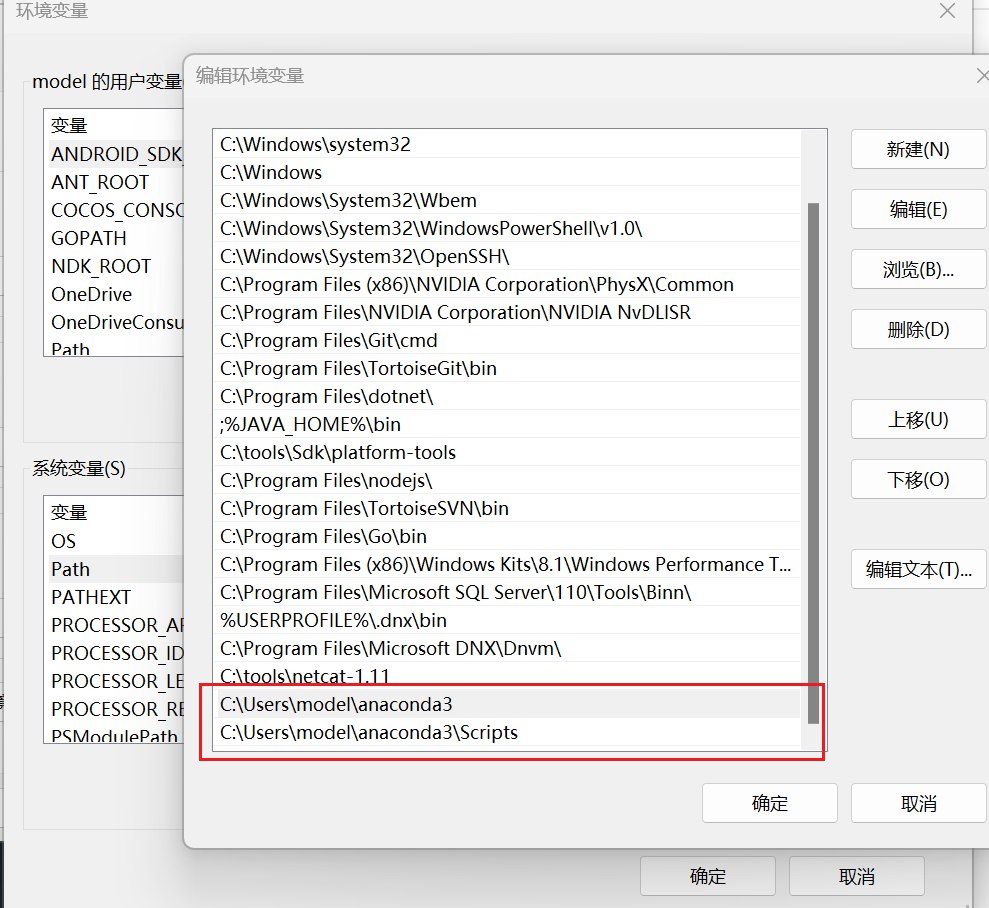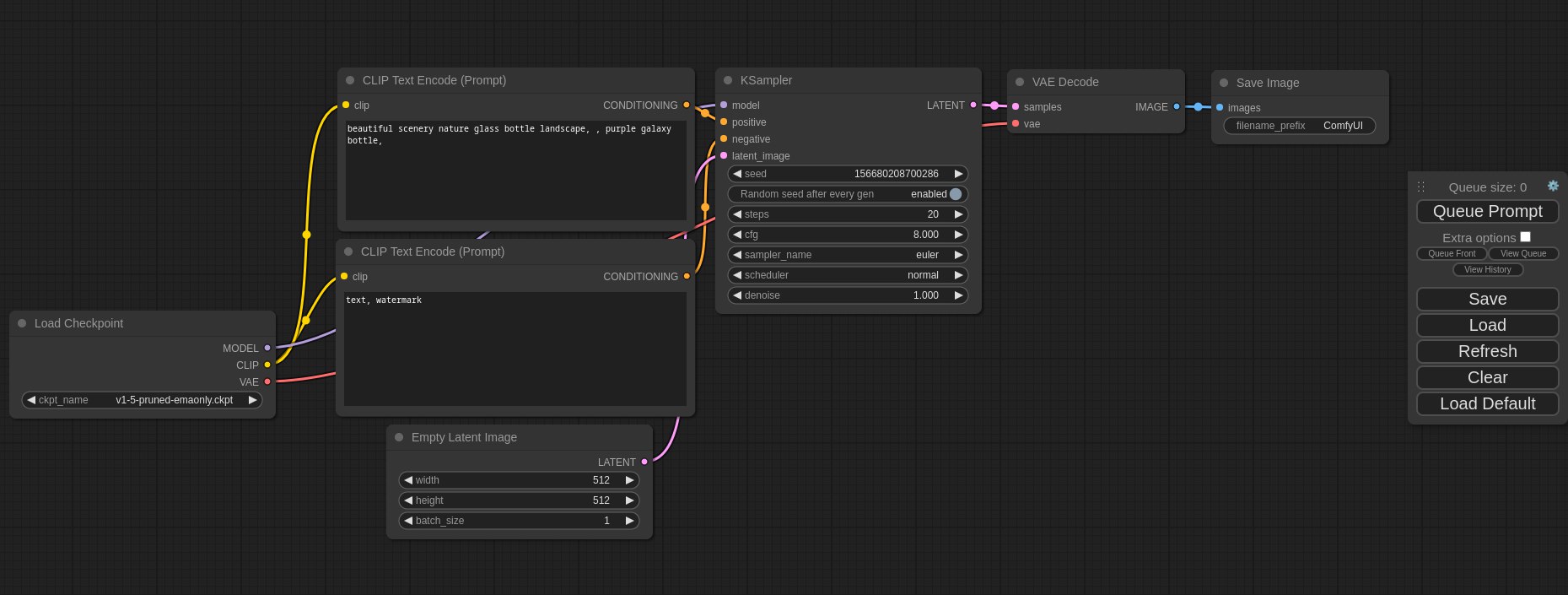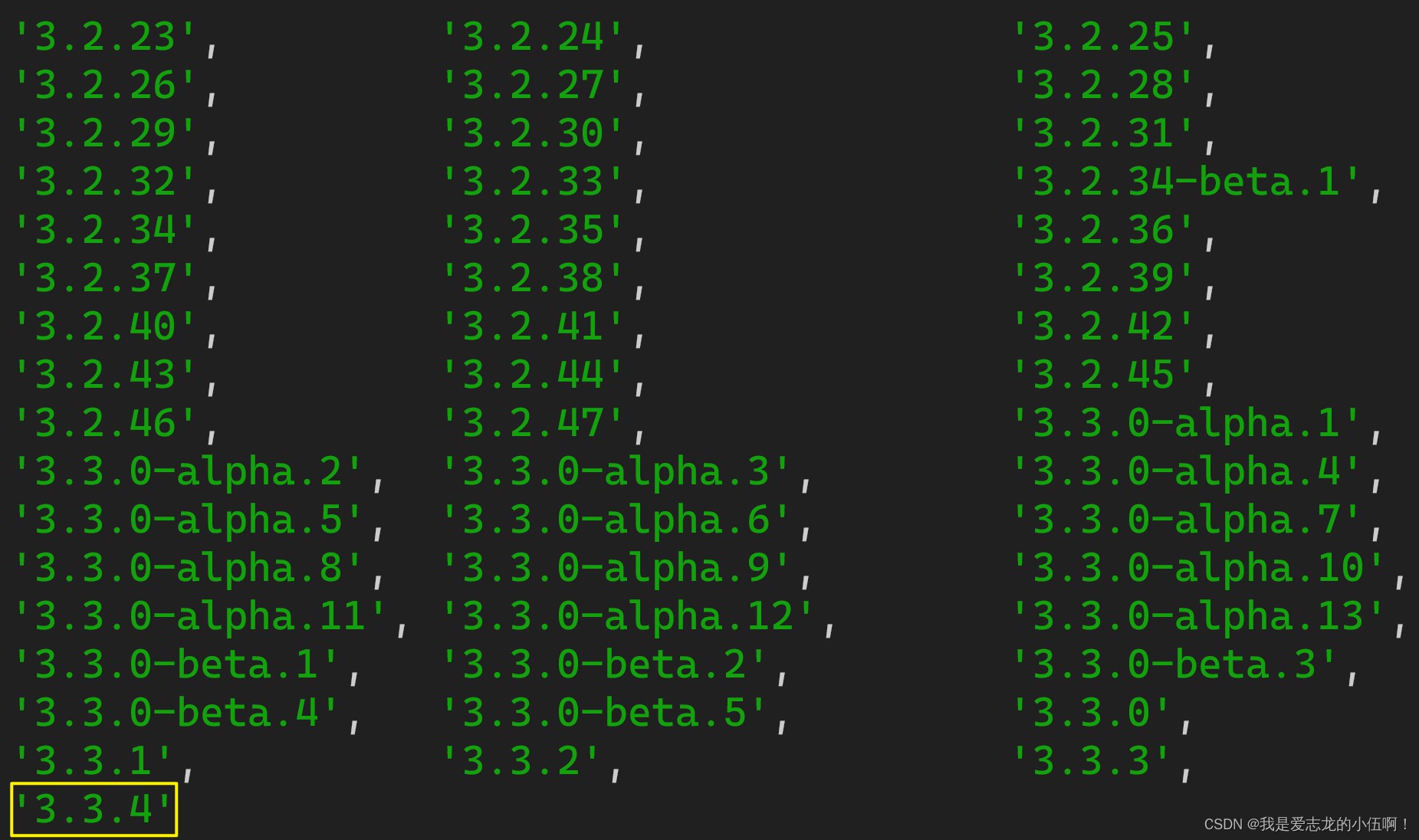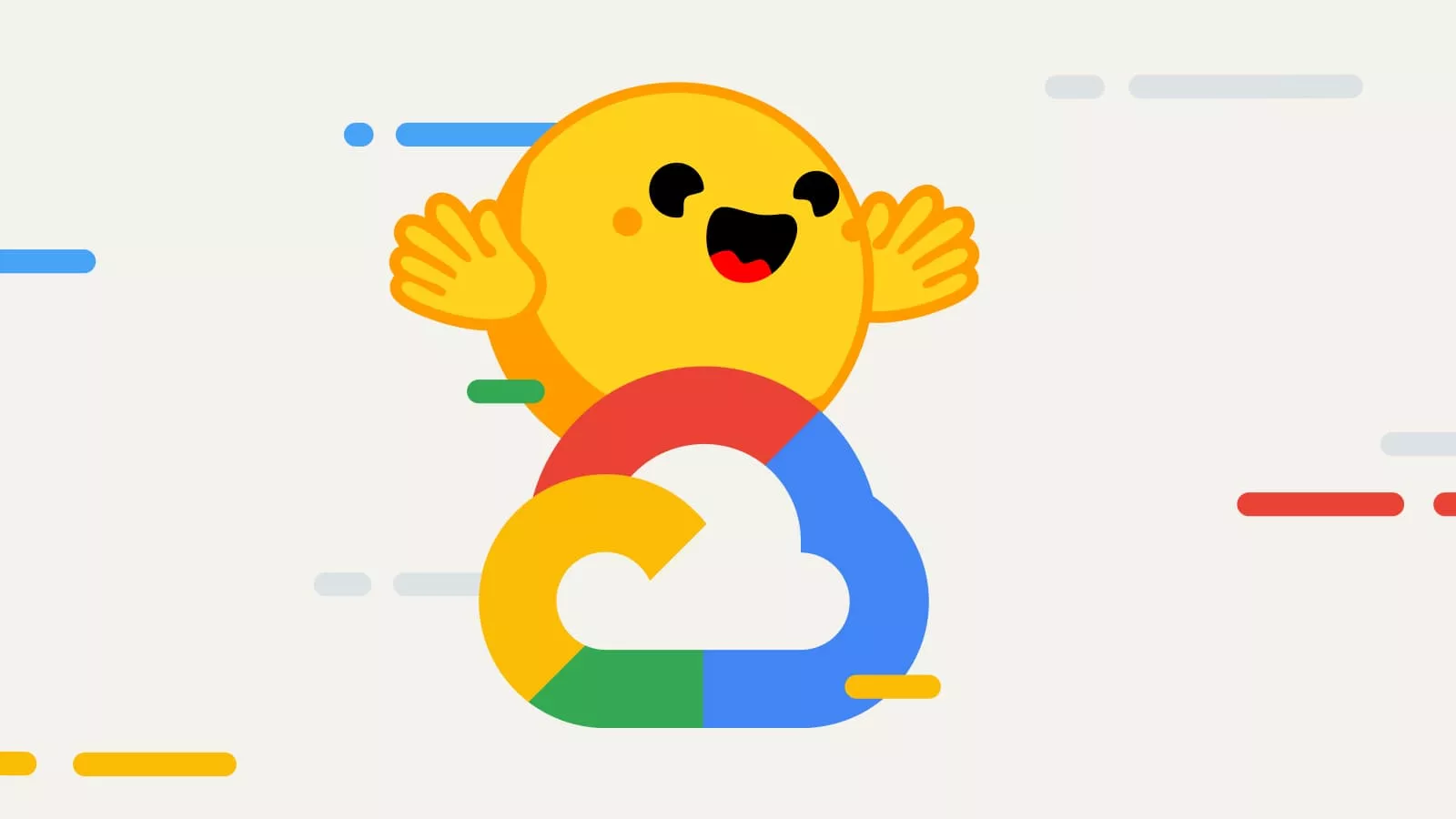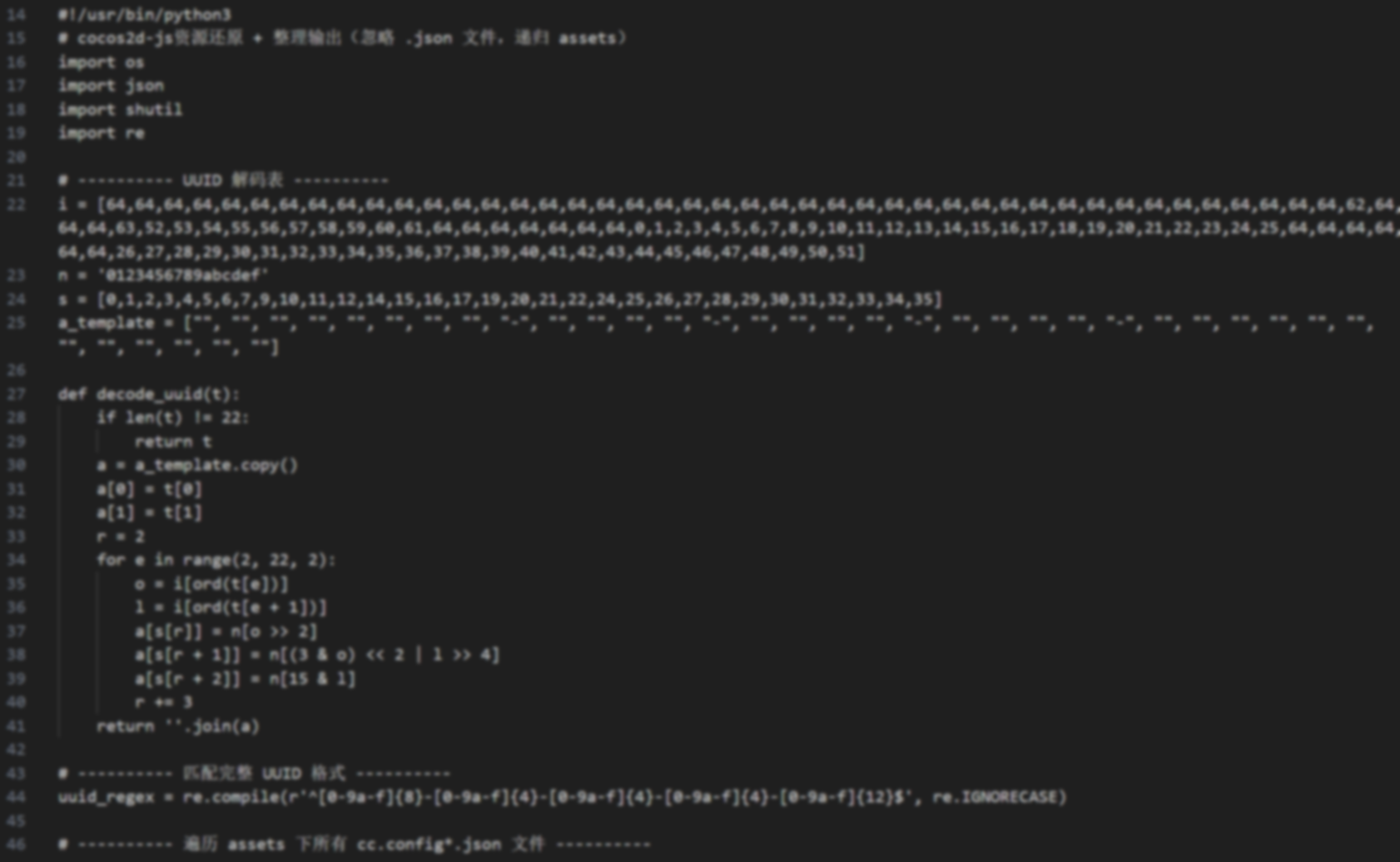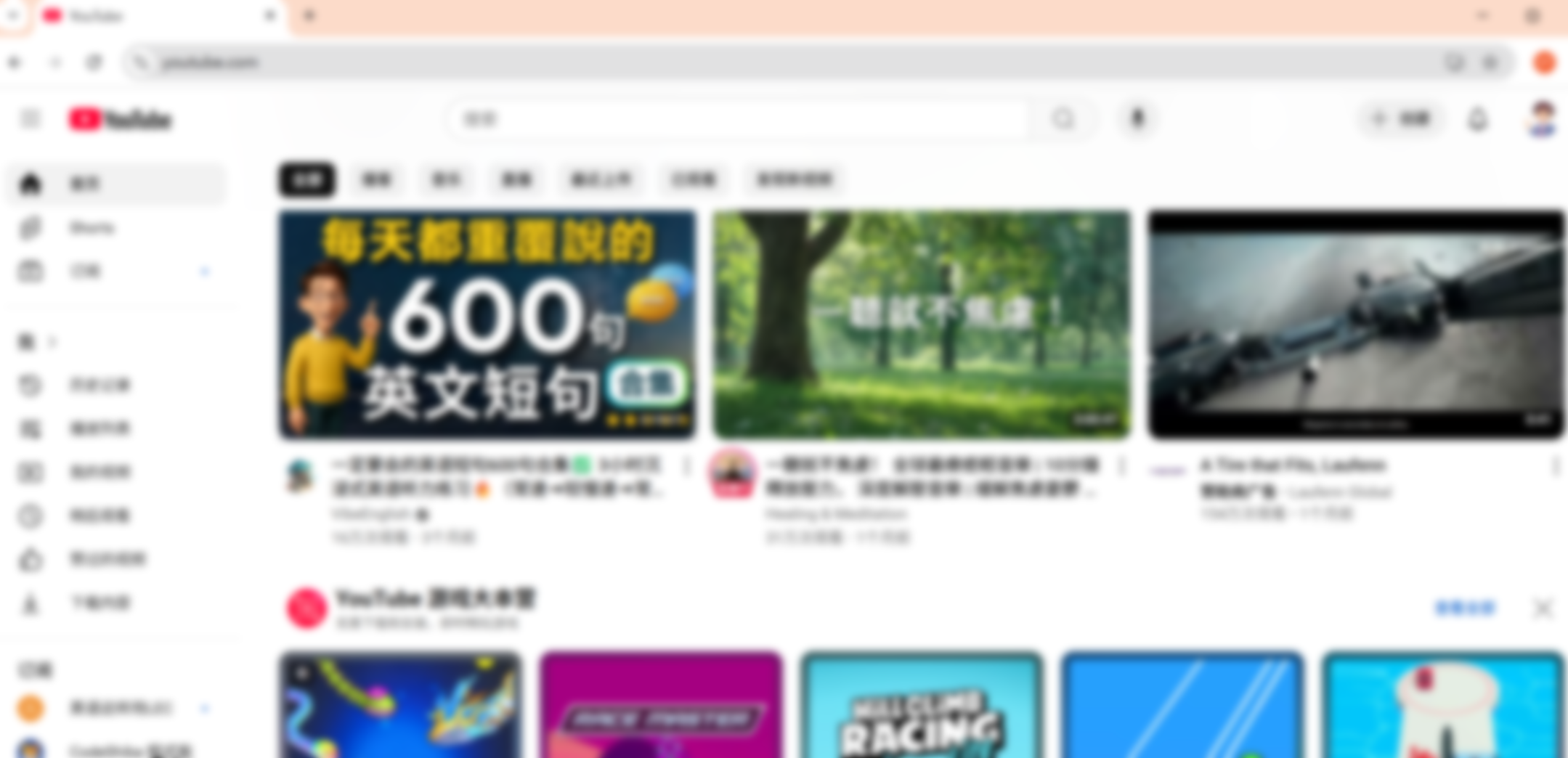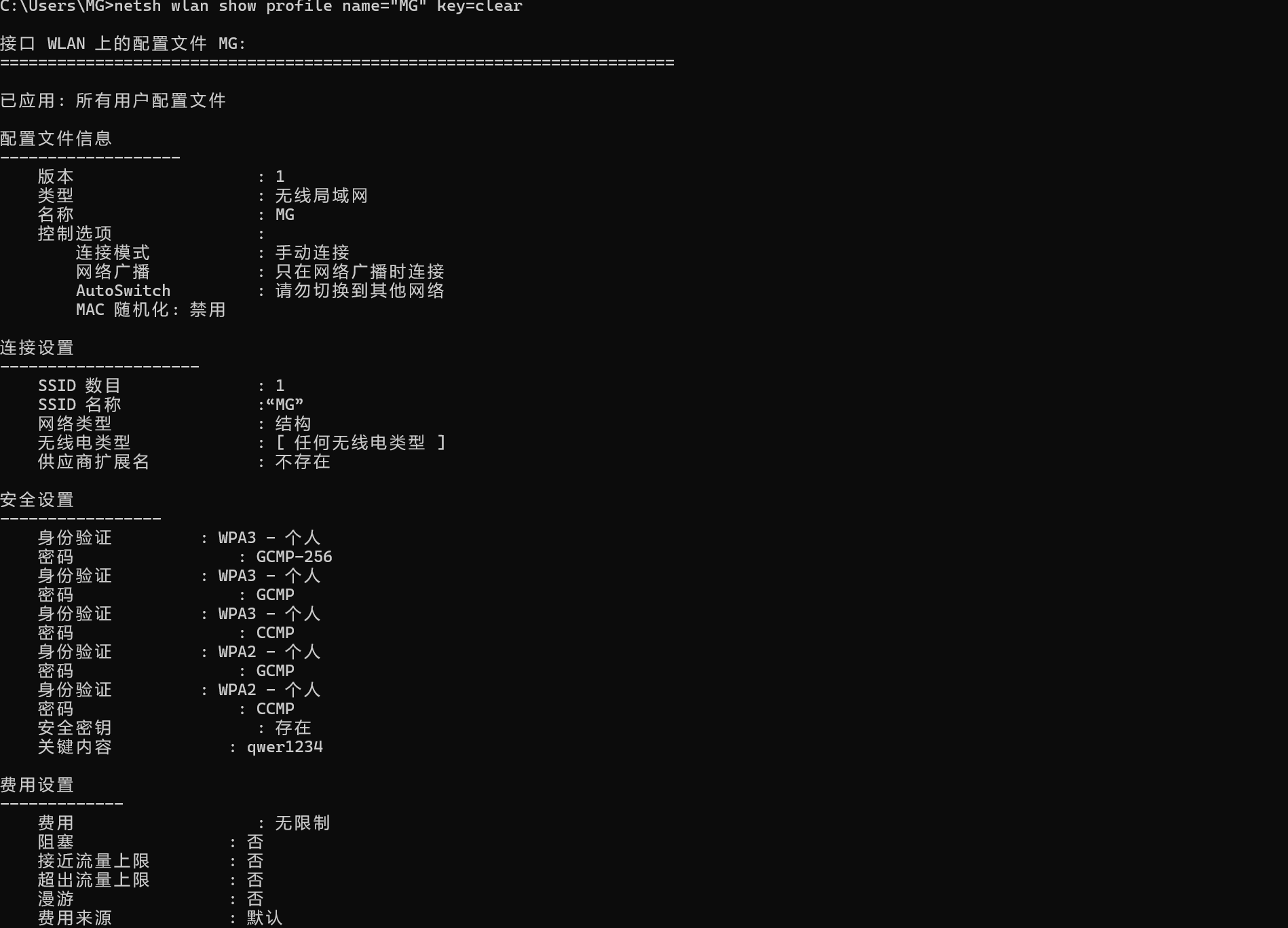LivePortrait 本地部署教程,强大且开源的可控人像AI视频生成
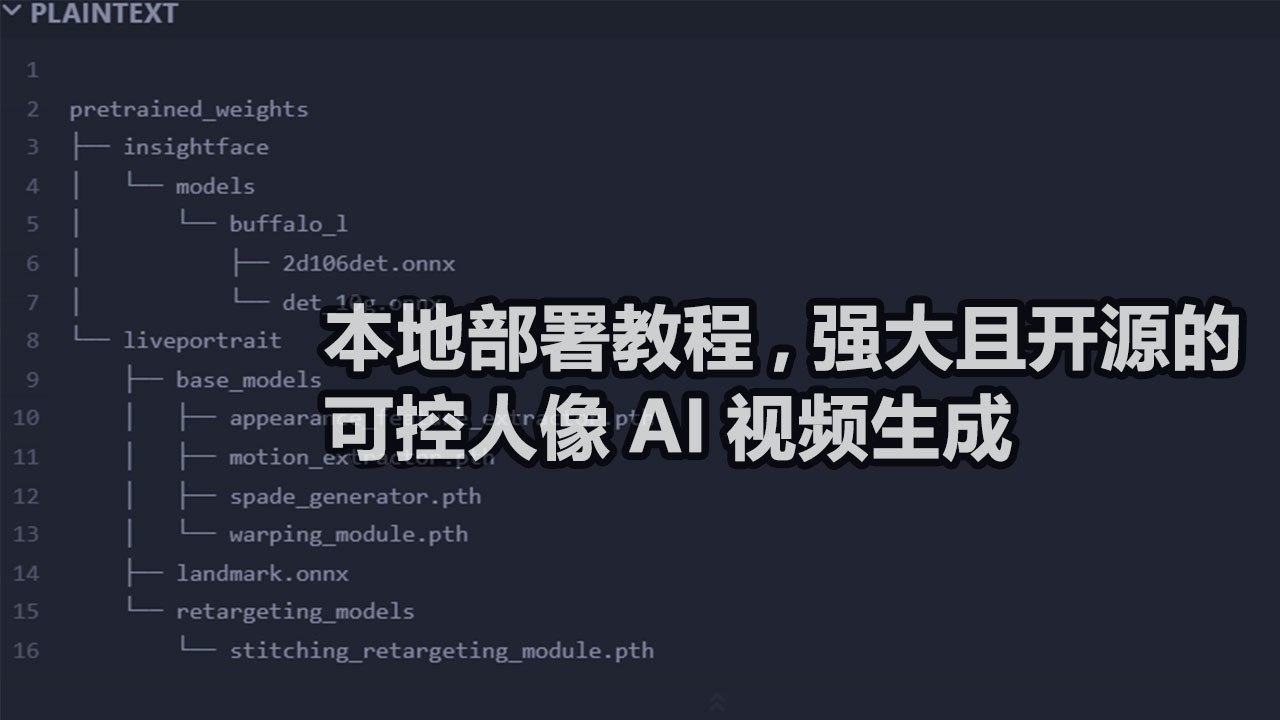
LivePortrait 本地部署教程,强大且开源的可控人像AI视频生成
MG1. 准备工作,本地下载代码并准备环境,运行命令前需安装git
1 |
|
2. 安装Anaconda环境
- Anaconda下载地址
- 配置Anaconda环境变量
改成你自己的安装目录
C:\Users\model\anaconda3
C:\Users\model\anaconda3\Scripts
1 | conda create -n LivePortrait python=3.9 |
1 | conda init |
1 | conda activate LivePortrait |
Windows 用这个
1 | pip install -r requirements.txt |
macOS用这个
1 | pip install -r requirements_macOS.txt |
注意: 确保您的系统已安装FFmpeg,包括ffmpeg和ffprobe!ffmpeg下载地址
- 配置环境变量
- C:\tools\ffmpeg-7.0.1-full_build\bin
- 验证是否安装成功在CMD命令终端下,输入: ffmpeg -version
3. 下载预训练权重
1 |
|
解压并将它们放在 中./pretrained_weights。确保目录结构如下:
1 |
|
4.使用
1 |
|
- 如果脚本成功运行,你会得到一个名为 的输出mp4文件animations/s6–d0_concat.mp4。此文件包含以下结果:驾驶视频,输入图像或视频,以及生成的结果。
- 或者可以通过指定-s和参数-d来更改输入
1 |
|
参照视频自动裁剪
要使用您自己的参照视频,我们建议:
- 将其裁剪为1:1 的宽高比(例如 512×512 或 256×256 像素),或通过 启用自动裁剪–flag_crop_driving_video。
- 重点关注头部区域,与示例视频类似。
- 尽量减少肩部运动。
- 确保参照视频的第一帧是正面且表情中性。
以下是自动裁剪的案例–flag_crop_driving_video:
1 | python inference.py -s assets/examples/source/s9.jpg -d assets/examples/driving/d13.mp4 --flag_crop_driving_video |
如果觉得自动裁剪的效果不好,您可以修改–scale_crop_driving_video、–vy_ratio_crop_driving_video
选项来调整比例和偏移量,或者手动进行调整。
动作模板制作
您还可以使用自动生成的以 结尾的运动模板文件来.pkl加速推理,并保护隐私,例如:
1 | python inference.py -s assets/examples/source/s9.jpg -d assets/examples/driving/d5.pkl # portrait animation |
5. Gradio 可视化界面操作
在Gradio的可视化界面下可以获得更好的体验,适合新手使用,只需运行下面安装代码即可:
1 | # For Linux and Windows users (and macOS with Intel??) |
您可以指定–server_port、、–share参数–server_name来满足您的需求!
🚀 它们还提供了加速选项–flag_do_torch_compile。首次推理会触发优化过程(约一分钟),使后续推理速度提高 20-30%。性能提升可能因 CUDA 版本的不同而有所差异。
注意:Windows 和 macOS 不支持此方法。或者,在HuggingFace上轻松尝试一下🤗
5. 推理速度评估
下方提供了一个脚本来评估每个模块的推理速度:
1 | # For NVIDIA GPU |
当然如果你没有一张好的显卡,无法本地运行,那么可以在huggingface上免费体验:【点击前往】在线使用
评论
匿名评论隐私政策
✅ 你无需删除空行,直接评论以获取最佳展示效果